credentials
Table of Contents
1 GitHub Setup
1.1 Clone the Tutorial Repository on GitHub
To follow this tutorial, you need an account on GitHub. You then need to fork the repository for the code used in this tutorial on your GitHub account. To do so:
- Go to the repository for the tutorial: https://github.com/PrincetonUniversity/jenkins_tutorial
- and click
Fork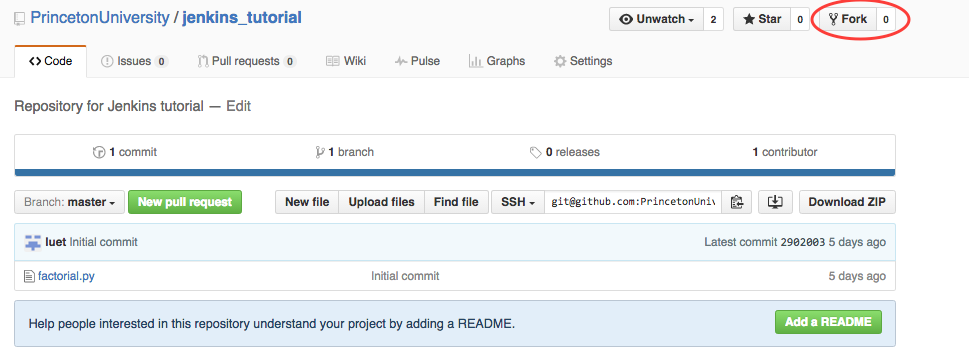
- This will create a repository on https://github.com/GitHubID/jenkins_tutorial, where you should replace
GitHubIDby your GitHub ID.
1.2 Generate the ssh public and private keys
Now we are going to give the Jenkins server access to this GitHub repository using an ssh public/private key pair.
- Create a ssh public/private key pair on any machine that you have access to.
On a Linux or Mac machine you can generate those keys with the following
command:
$ ssh-keygen -t rsa -b 4096 -f id_rsa_github -C "netid@jenkins"
where you should replace
netidwith your Princeton netid. The command line options are:-fspecifies the name for the ssh keys, you should pick something meaningful to you.-Coption is a comment so you can use what you want.
You will be asked for a passphrase. You will need this passphrase when you copy the key to the Jenkins server.
- This command creates two files:
- the private key:
id_rsa_github - the public key:
id_rsa_github.pub
The private key will be copied on the Jenkins server and the public key will be copied on your GitHub account.
- the private key:
For more help check out the GitHub documentation on generating ssh keys: GitHub help/Categories/SSH
1.3 Copy the public key to your GitHub account
GitHub also has some help on this subject: GitHub help on ssh deploy key.
Here is a summary:
- Connect to your GitHub account.
- Got to your repo (https://github.com/GitHubID/jenkins_tutorial).
- Click on
SettingsthenDeploy keys. - Copy the public part (
id_rsa_github.pub) of your key. This should look like:ssh-rsa AAAAB3NzaC1yc2EAAAADAQABAAACAQDUmNmendCMuuh25MnW8eE69RCuxHYFXx8up/c+BUnTDXWDxrx6C8t6ezE40fN2oVibIEOvVBWwvsN3CdtgMsSbA4zztYj3zTpZRCJw9z/LeNh4vfNb31ALUeR3mZ3zLT+nphajVsb5CKn4qFHMK3cD39g+MWuEk/uodfy+Vq6me+S0EjvkZKyEbEKLxBwmEaNrUeO2NcYGYnZlkn6dZjMzx0nE4DthJQCumGzPFwZ+Iuj7aqfthcejkbY/C1evDTg9ZQZdJlqUZlyKOYKsRpIJ/IstbsCnFWE+ZV8VjmTCl0mqsTdWy4JmvPVcfEezs012tfmzFUjaFUMUuIf11nbEZ1+SfJtny8kSPf95Ix6swxSpcbVXiRXInxlbXhaE8UCZ3/rZzClmDngd/Z7M6UH0JAf4o+VKKZZ3H4LKk30rwoyQ+U7zn9NZIdQ4dmmc+1k0l7TY7UeneMqmtNwWiJ2B+g/dy+DVI1bC6USkl+E8F0OSbPnlZEittFNxbFrIRaq4aLuFULrpZuZ3I9DrXXXJBKG8hDWj+zZWTgZncp8LDdfE740R+1z6xeX/3e0ODlzh3RSI97LlLGvfMxWDWaWa/5Mth8APDNucjuN1f5yzslBsGtxTbpgpvCN5OjVMCrYVndP3aYKyzIM9E8U48VfE3vUP0JajMOwgmuivpinxPQ== netid@jenkins
- and paste on your GitHub repository. This should look like this:
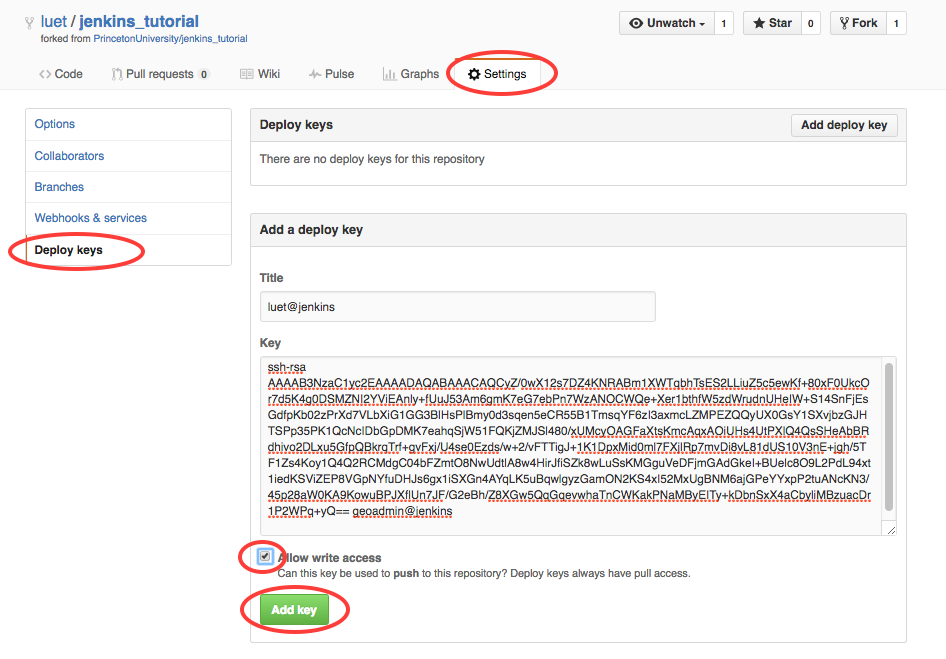
- Check the
Allow write accessbox. - Click
Add key.
1.4 Add buildbot-princeton as a collaborator
You need to add the GitHub user "buildbot-princeton", which is the GitHub id for Jenkins at Princeton, as a collaborator to your fork. This explains how to do it: Adding collaborators to a personal repository
It is recommended that you give buildbot-princeton push (or write) access. We will talk about why later.
Your Collaborators and page on GitHub should look like this:
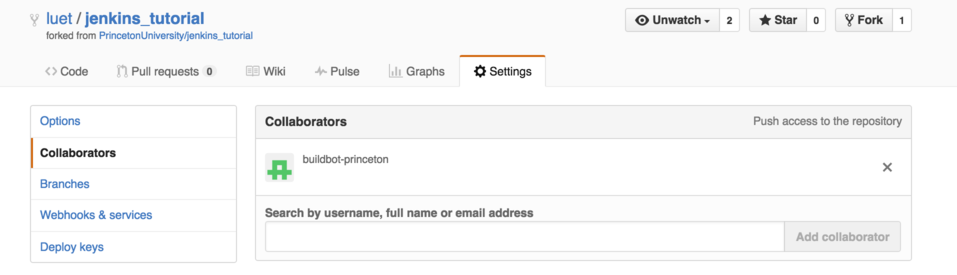
2 Slave Node Configuration
In this section we will use the following conventions:
- the name of the slave node is:
remote - your Princeton user ID (netid):
netid
The Jenkins system administrator will send you a file containing an
ssh public key named id_rsa_remote_netid.pub that you need to copy on your
account on remote.
You can do it with the following steps, assuming that you already have ssh access to the remote host:
- copy the ssh public key on
remote$ scp id_rsa_remote_netid.pub netid@remote.princeton.edu:~/.
- connect onto the remote host
$ ssh netid@remote.princeton.edu
- make sure the directory
~/.sshexists and that the permissions are correct:[netid@remote] $ mkdir -p ~/.ssh [netid@remote] $ chmod 700 ~/.ssh
- Append the public key to the file
~/.ssh/authorized_keysand make sure the permissions are correct:[netid@remote] $ cat id_rsa_remote_netid.pub >> ~/.ssh/authorized_keys [netid@remote] $ chmod 600 ~/.ssh/authorized_keys
- Create a directory called
jenkinsin your home directory[netid@remote] $ mkdir ~/jenkins
3 Set up your Jenkins Account to Access your GitHub Repository
Now we need to copy the private part of the key to your Jenkins account.
- Connect to https://jenkins.princeton.edu with your Princeton netid/password.
You will see the list of folders assigned to you, in this case there is one
folder called
tutorial_folder, in your case it will be the folder given to you by the Jenkins administrator.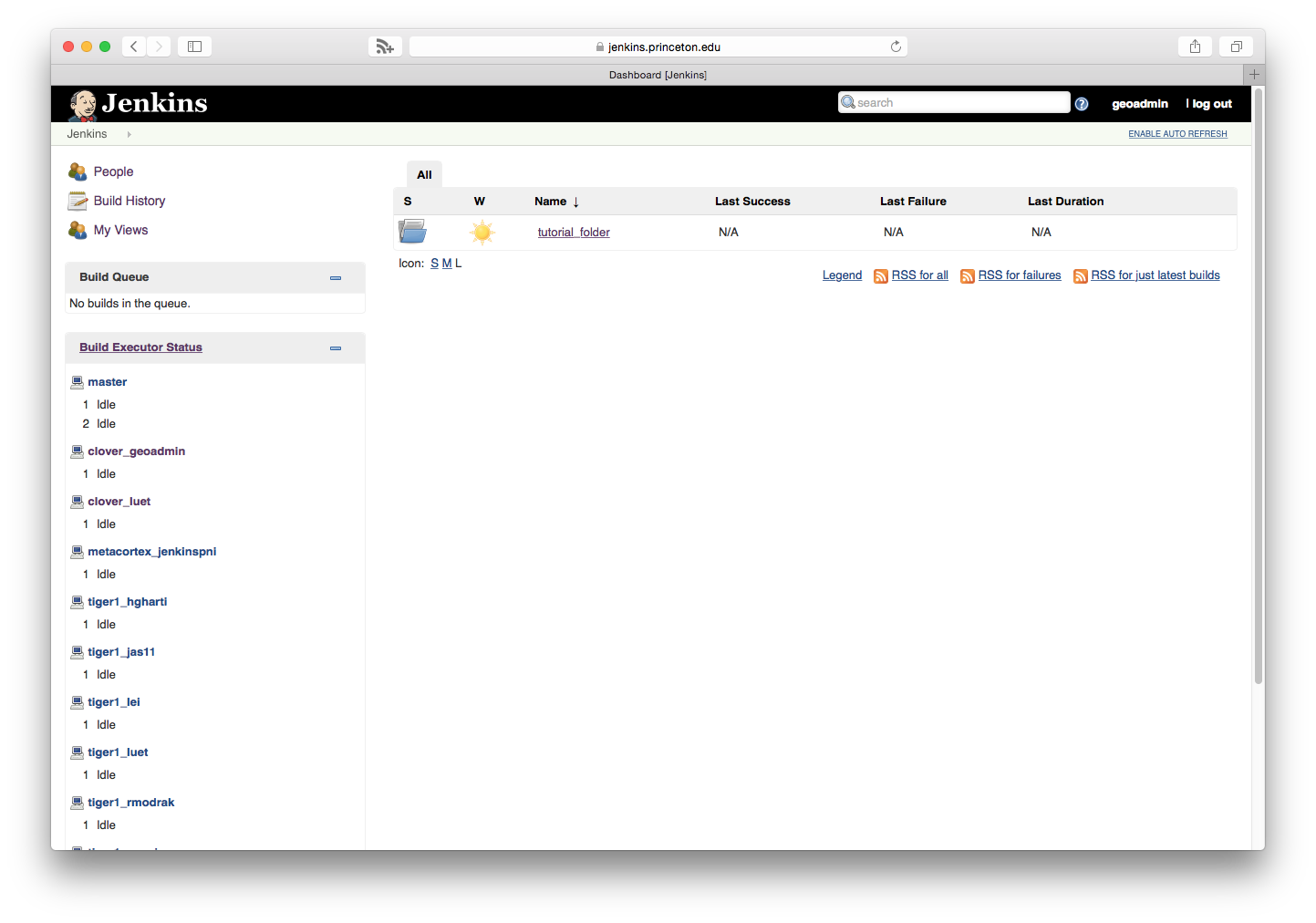
- Click on the folder
tutorial_folder - Click on
Credentialson the left-hand sidebar.
- Click on
Global credentials (unrestricted)
- Click on
Add Credentials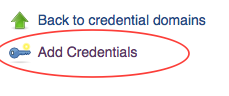
- Select:
- Kind:
SSH Username with private key - Username: your username on GitHub.
- Private key:
Enter directly. And copy paste the content of the private key fileid_rsa_github. - Passphrase: Enter the passphrase that you used when generating the ssh key in 1.2.
- Description: enter something that will make it easy to select the right
credentials later. I use
jenkins_tutorial deploy.
The page should look like this:
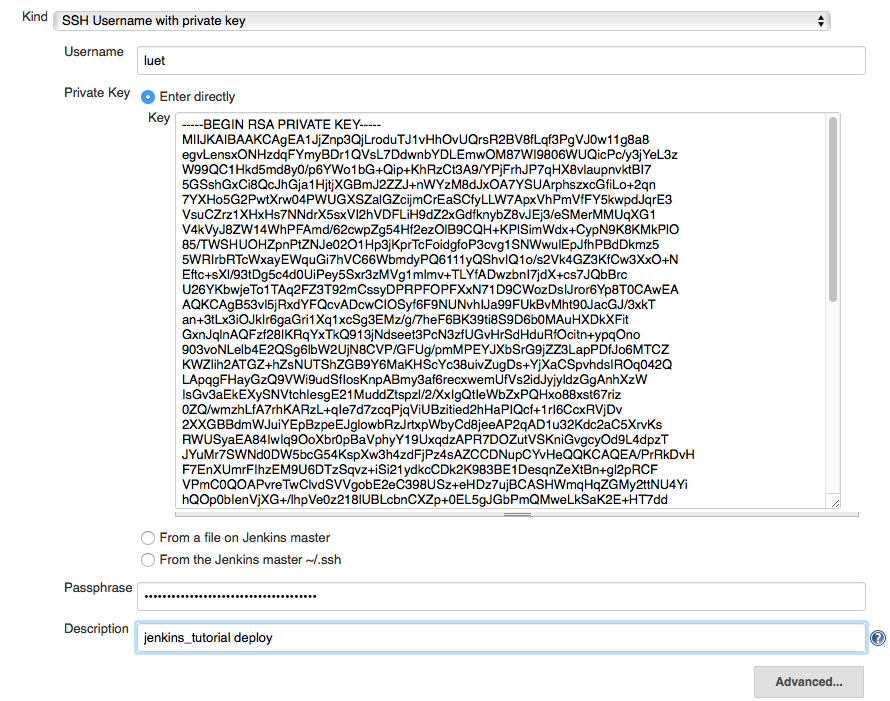
- Click
Ok.
- Kind: